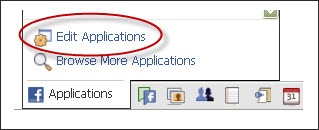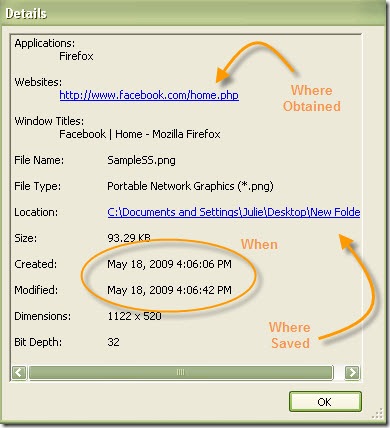More and more, people are beginning to realize the benefit of using Facebook as a networking and marketing tool for their business. But many people also want to use this social media tool to be, well, social with family and friends. So how can you effectively utilize Facebook for both personal and professional use? The answer is quite simple: filters.
When Facebook redesigned the look and feel of the site in March 2009, more user-control over various elements came with it. The ability to granularly decide who sees what was finally possible.
So how can you take advantage of this? To start, you must first have your friends arranged into lists. Then, to control the content those groups see, you need to change the privacy setting for each Facebook application. Likewise, you can filter whose statuses you see.
Friend Lists
I have six different lists: Following, Friends, Family, Professional, Genealogy, and Writing. Three of these categorize my friends by type, while two are reserved for friends that share special interests; the “Following” list I will explain later. You might start out with the basic three (friends, family, and professional) as you can always add more lists later.
To create a Friend list:
- Click on the Friends button in the top navigation bar.
- Click the Create New List button.
- Enter a name for the list.
- Choose the friends to include in that list.
Tip: When adding a friend or accepting a request, place them in the appropriate lists.

Application Privacy Settings
Privacy settings for applications differ from that of your overall account. Essentially, you can dictate per application who can see what. For example, let’s say you use Notes to share personal information that perhaps you wouldn’t want your professional contacts to see. In this case, you would set the Notes settings to allow only friends and family to view your notes.
To change application settings:
- Go to the Applications menu in the bottom toolbar.
- Choose Edit Applications.
- Change the Privacy Settings for each of the applications you want to control.
- Click the Edit Settings link.
- Under the Profile tab, change Privacy Settings to Customize.
- Choose Some Friends.
- Enter the list name(s) of those you want to give permission to.
Filter Who You See
When you have a lot of Facebook friends, it can be cumbersome to keep up on everything. This is where the friend lists become even more invaluable.
As I mentioned earlier, I have a list called Following. In that list, I place the people that I really want to keep track of. It’s a mixture of family, friends, and professional contacts. Instead of the default News Feed, I choose this list to display when I come to my Facebook home page. Now when I come to Facebook, it only shows me statuses for the people in that list particular list. I can check out the statuses of other friends by clicking on another list in the menu on the left.
You can change your home page to display a list of your choosing by placing the desired list at the top.

Tip: You can also filter out certain applications. If you don’t want to see who’s Superpokin’ who, hover over the top-right corner of the status and chose the appropriate action from the Hide menu that appears.
There you have it. A way to keep your personal and professional life separate on Facebook and to see only what you want to see when you want to see it.